Support for Include files
PageSpinner supports automatic inclusion of contents from files or Notebook pages. This enables you to change common sections on all pages in a folder or a site by editing a single Include file. The contents of an Include file will automatically be inserted into a page when the page is saved. In addition, "PageSpinner Includes" also support automatic time and date stamps in pages.
Include files can be placed in an hierarchy of multiple Include folders, enabling a page to inherit Include files from a folder above, or use a custom file for e.g., a footer or header.
AppleScript support
![]() It is now possible to use AppleScript or AppleScript-compatible scripting environments to control PageSpinner directly.
It is now possible to use AppleScript or AppleScript-compatible scripting environments to control PageSpinner directly.
AppleScript Menu
![]() More than 30 AppleScripts that automate tasks and bring new functions to PageSpinner are available in the AppleScript menu and in the Goodies folder.
More than 30 AppleScripts that automate tasks and bring new functions to PageSpinner are available in the AppleScript menu and in the Goodies folder.
Database Publishing Kit
Included in this PageSpinner distribution are AppleScripts, templates and sample databases that show how to use PageSpinner to publish data on the web using FileMaker Pro, HyperCard and 4D Server. If you are familiar with AppleScript it will then be easy to customize the scripts and templates to your own needs.
Here are examples of list and table-based pages with contents from the sample database.
Root folder
A root folder can be specified in File : Preferences : General. The path to this folder can be accessed via AppleScript, and could be used to save or open files in.
Floating menu palettes
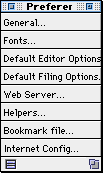 Any menu can now become a floating menu palette. Press Control + Alt + Command when selecting a menu item in a menu, to get the entire menu to be displayed as a floating menu palette.
Any menu can now become a floating menu palette. Press Control + Alt + Command when selecting a menu item in a menu, to get the entire menu to be displayed as a floating menu palette.
This is especially useful when working frequently with items in hierarchic menus that can be inconvenient to access in the menu bar.
PageSpinner Extensions
PageSpinner supports menu plug-ins in the:
- Tags menu
- Web Tools menu
![]() These extensions can be created with ResEdit, and should be placed in the folder "PageSpinner Extensions". An extension can also have a folder inside the extension folder containing applications, compiled AppleScript applications, files and documentation in HTML format. This makes it possible to create small updates and to add new features without releasing a new version of the application.
These extensions can be created with ResEdit, and should be placed in the folder "PageSpinner Extensions". An extension can also have a folder inside the extension folder containing applications, compiled AppleScript applications, files and documentation in HTML format. This makes it possible to create small updates and to add new features without releasing a new version of the application.
This open architecture also enables third-party extension to menus and examples. Developers of e.g., a CGI-extension can create a menu with custom CGI tags and a set of examples. If you are a developer of an application that can be useful for PageSpinner users, you can create a menu extension that let users launch, get information or run AppleScript applications to script your application from PageSpinner. More information can be found in the "PageSpinner Extension SDK" that can be downloaded from the support page at PageSpinner's web site.
The following extensions are included in the 2.0 distribution:
Plug-in Menus in the Web Tools menu:
Plug-in Menus in the Tags menu:
Plug-in Examples:
Style Sheet Assistant
Style Sheet Assistant is a PageSpinner helper application included with PageSpinner that will let you create Cascading Sheet Standard Level 1 definitions. Please note that Style Sheet Assistant is still in development, since Explorer 4.0 and Navigator both has bugs and different ways of implementing the Cascading Sheet Standard Level 1 recommendation by W3C.
Since Style Sheet Assistant is part of the Style Sheet menu extension, you should be able to download future updates to the extension and application.
Faster opening of files
PageSpinner 2.0 will by default not wrap text in the editor to match the new window size when a window is resized. This, together with a new version of the WASTE text engine and some code optimizations, makes it much faster to open large files. The speed improvements of opening large files on PowerPC-based systems have been measured to be between 2 to 25 times faster depending upon the CPU, system and the contents of the file.
Open Special
The Open Special menu in the File Menu will let you open any alias, file, stationery file or folder that is placed in the folder named "PageSpinner Aliases" located inside the PageSpinner folder. When you choose an item in the menu the file or alias will be opened by Finder with the application that created the file.
Open Selection menu item added in File Menu
Select the text of an image, URL or HTML filename and use this command to open the file. PageSpinner will open the file with the selected name if the file is in the same folder as the one that contains the text. If you select a local anchor name, the editor tries to find an anchor point or the first link to the anchor.
This command is also useful to open the correct Include file that is included in the frontmost window, especially if you have an hierarchy of multiple Include folders. Full URL's are sent to the helper application specified in Internet Config.
Preview Selection menu item added in File Menu
Select the text of an image, URL or HTML filename and use this menu item to preview the file in the browser. Full URL's are sent to the helper application specified in Internet Config. The file with the selected name needs to be saved in the same folder as the frontmost document.
Save Selection to Web Server menu item added in File Menu
Select a HTML filename and use this menu item to save the file with the same name as the selected text to the web server. The file with the selected name needs to be saved in the same folder as the frontmost document.
Use Anarchie or Fetch to Save to a Web Server
You can now select if you want to use Anarchie or Fetch to save the frontmost page to the specified web server in the File : Preferences : Web Server... dialog.
Hotkeys to activate PageSpinner or the Browser
When PageSpinner is in the background, you can make it become the frontmost application just by pressing Command + Ctrl and Y simultaneously for a second. You can also make your selected browser become the frontmost application by pressing Command + Ctrl and B. This makes it easy to switch between your browser and PageSpinner when you have many windows open.
Tag Clipboard
 The items in menu Edit : Tag Clipboard let you cut and paste HTML tag pairs. The Select Tag command selects a tag or tag pair if possible.
The items in menu Edit : Tag Clipboard let you cut and paste HTML tag pairs. The Select Tag command selects a tag or tag pair if possible.
You can then copy or cut the first tag/tag pair in the selection and place it in the Tag Clipboard by using the editing command in this menu. You can later apply the tag placed in the Tag Clipboard onto text selected in the editor by using the Paste Tag menu item.
Select Tag command
The Select Tag command in the Tag Clipboard menu can also be used to view if a tag pair is balanced, since it tries to select all contents between a start and ending tag. Place the insertion point inside or just after a start tag to select the contents up to an end tag.
You can also use this command repeatedly to walk through the tags in your HTML document from the end of the file up to the beginning. Once a tag pair and its contents is selected it is also easy to move the entire section using Drag & Drop.
Editor Options
You can customize the options used by the editor. These options will enable you to e.g., set the editor to work like an ordinary text editor.
Color-coded tags
Some frequently used tags are now displayed in another color than gray, making it easier to locate and read them. It is also possible to customize the default tag color.
Spell check command
The Check Spelling command in the Edit menu enables you to launch and paste the result from an external clipboard spellchecker such as Spellswell Plus or Excalibur.
Link check command
The Check Page command in the Edit menu enables you to launch and make an external link checker such as Big Brother or HTML LinkChecker 2.0 to check the links in the frontmost window.
Other changes
Additional META tags are added in the Robot tag menu. These tags are used for describing contents, author and HTML generator. Information given by these tags are often used by web robots that indexes pages.
More text below the selection is now displayed after a successful search command.
New conversion mode added for conversion of Text to HTML - handles both P and BR tags correctly.
Prevented insertion of invisible control characters when Function or Control keys are pressed.
"Replace All" button added in the Find dialog.
If a PageSpinner HTML file named "default.html" is placed inside the PageSpinner folder (in the same folder as the application) the contents of this file will be used as a template when you select File : New Empty Page.
In the HTML Examples window there is a new pop-up menu that will let you switch between different sets of Example plug-ins.
There is now an option to specify width and height for cells in tables created with HTML Assistant.
More JavaScript Examples have been added in the Examples Folder.
A folder with Style Sheet Examples has been added in the Examples folder.
Updated HTML Assistant's Embedded Audio topic, the HTML example and MIDI-example to be compatible with the LiveAudio plug-in distributed with Navigator 3.0. Note that Navigator 4.0b5 may have some problems with these audio tags and files that works fine in Navigator 2.x, 3.x and Explorer 3.01.
Added option to specify the tab size in pixels for new windows in File : Preferences : General....
The Random Link JavaScript example has been revised and now also works in versions of Internet Explorer that support JavaScript.
Goodies and Utilities included with PageSpinner 2.0
FAQ-Spinner
FAQ-Spinner is another database kit that shows how a FAQ (list of frequently asked questions) or lists of information with a similar structure can be maintained and edited in a FileMaker Pro database, and published on the web using PageSpinner. FAQ-Spinner requires FileMaker Pro from Claris.
TextSpinner
TextSpinner is a kit consisting of an AppleScript and ready-made PageSpinner templates that enables you to create a small site from text files in specific folder.
The result from running the script is a complete collection of HTML pages with:
- a frame with table of contents linking to all pages inside another frame,
- pages containing a column with the table of contents or
- classic HTML pages with links to the next and the previous page.
And yes, if you want to give your viewers many options, the script can be set to generate all three versions of the site at the same time!
Have a look at the TextSpinner documentation generated with the TextSpinner kit. Isn't AppleScript cool?
MailSpinner
MailSpinner is a kit consisting of an AppleScript and PageSpinner templates that show how all email in an Eudora Mailbox can published on the web using PageSpinner. The MailSpinner kit can be useful if you run a small mailing list and you need to publish a digest of mails on the web.
Internet Explorer Preview
Internet Explorer Preview is a compiled stand-alone AppleScript which tells Internet Explorer to show previews in the frontmost window, instead of creating new windows.
SitePrint
SitePrint is an AppleScript application included in the Goodies folder that allows you to print several HTML files, folders and sub folders, with Netscape by dropping them onto the SitePrint icon. SitePrint requires that the AppleScript extension (OSAX) AutoType v. 1.1ur or later ($5), is installed in the System's Scripting Addition folder
Drop & Search Applications
The Drop and Search folder inside the Goodies folder includes two AppleScript applications that will search for text, or search and replace text, using AppleEvents to make PageSpinner search the files. Drop text files or folders on these applications to perform the search with PageSpinner.
Possibility to localize contents of the menus to another language
It is now possible to localize the text in most menus to another language and simply drop the menu plug-in into PageSpinner's Settings folder. A Japanese and a Swedish version of the menus are included in the "Goodies" folder .
|
See the file What's New? in
the PageSpinner 2.0 distribution for details and further information. |